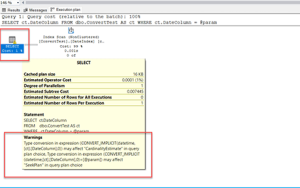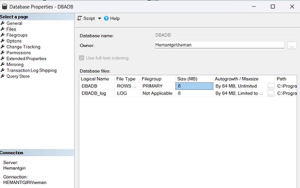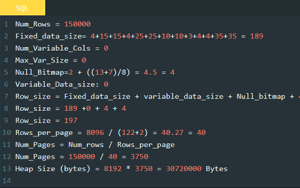Couple of days ago while working on Always on setup in my personal lab I encountered an interesting error. For testing and experiment I was using File Share as witness during cluster configuration and it won’t allow me creating File Share witness and throwing Access is denied error. Fixing file share quorum configuration access is denied error message was simple one and I think it will help you as well, so here is the trick.

I was pretty sure that it was permission issue but somehow I had to struggle for about 20 minutes before I figure out the exact issue.
Fixing file share quorum configuration access is denied
Part 1 – NTFS Permission
- Go to the File Share location
- Open the properties and go to Security tab > Add
- In the Object Types select “Computers”
- Location must be “Domain Forest”
- Once you click find now you will see computers DNS names
- select participating nodes and cluster virtual name
- In my case it is “SSCAG01, SSCAG02 and SSCAGPOC”
- Allow full control to each of them
Part 2 – Share Permission
- Go to the Folder > Properties
- Click on Sharing > Advanced Sharing
- Click on Permissions
- Here, you will have to add participating nodes and cluster virtual name
- In my case it is “SSCAG01, SSCAG02 and SSCAGPOC”
- assign them the full control
Before this workaround, the Share permission will look like below:


Once you update the permissions as mentioned in Part 2 it should look like below

We are done with the permission part for Share and NTFS, run the wizard and add File Share as quorum and you will be able to add file share as quorum successfully.